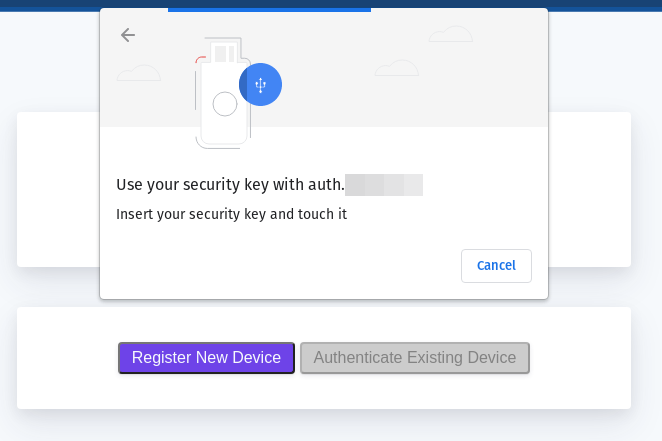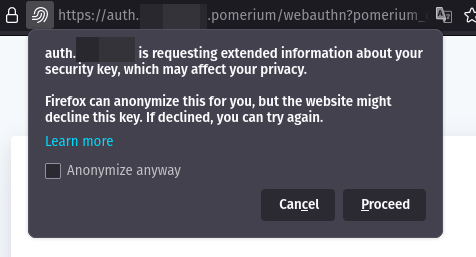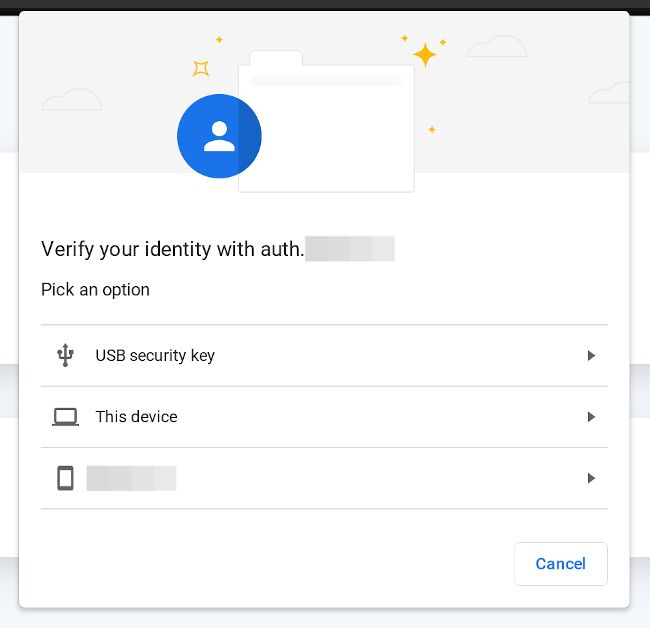# Enroll a Device as a User
If a Pomerium route is configured to require device authentication, then the user must register a trusted execution environment (TEE) device before accessing the route. Registration is easy, but different depending on the device being used to provide ID.
This guide covers enrollment of a device by a user. This is available for both open-source Pomerium and Pomerium Enterprise installations. However, Enterprise users may also receive registration links generated by their administrators, which will mark the newly enrolled device as approved in the Pomerium Enterprise Console.
Users are prompted to register a new device when accessing a route that requires device authentication:
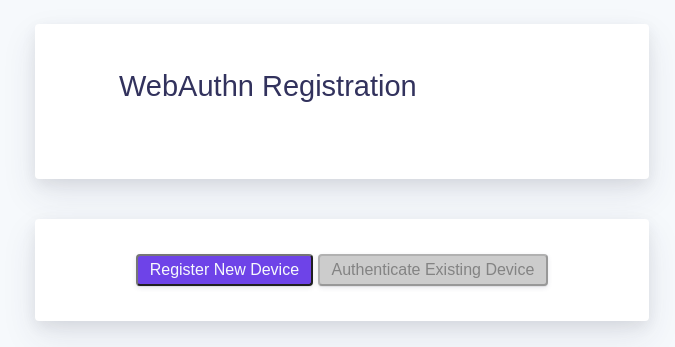
Users can also get to the registration page from the special
.pomeriumendpoint available on any route, at the bottom of the page: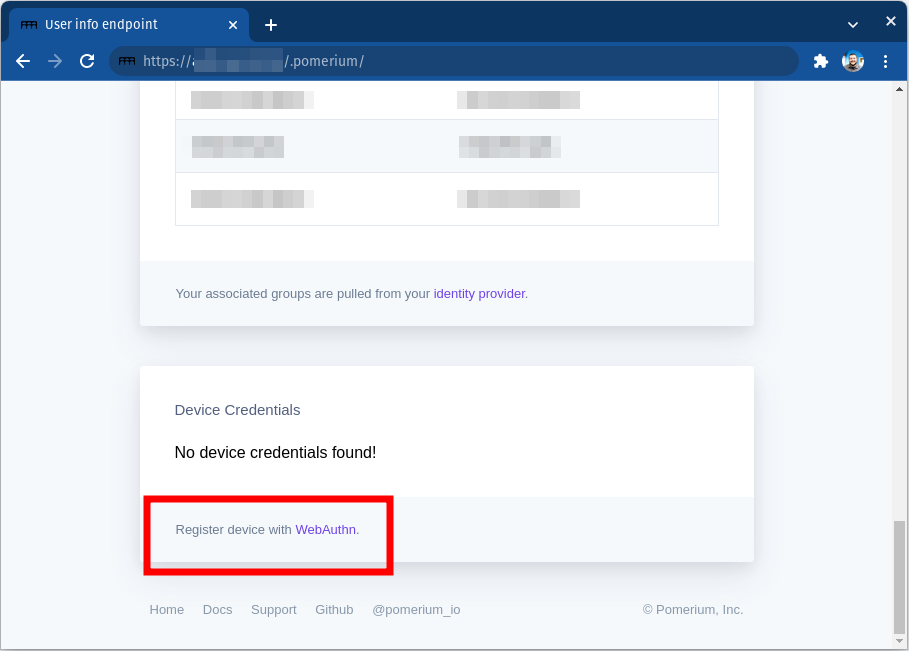
Click on Register New Device. Your browser will prompt you to provide access to a device. This will look different depending on the browser, operating system, and device type:
# Find Device ID
If a route's policy is configured to only allow specific device IDs you will see a 450 error even after registering:
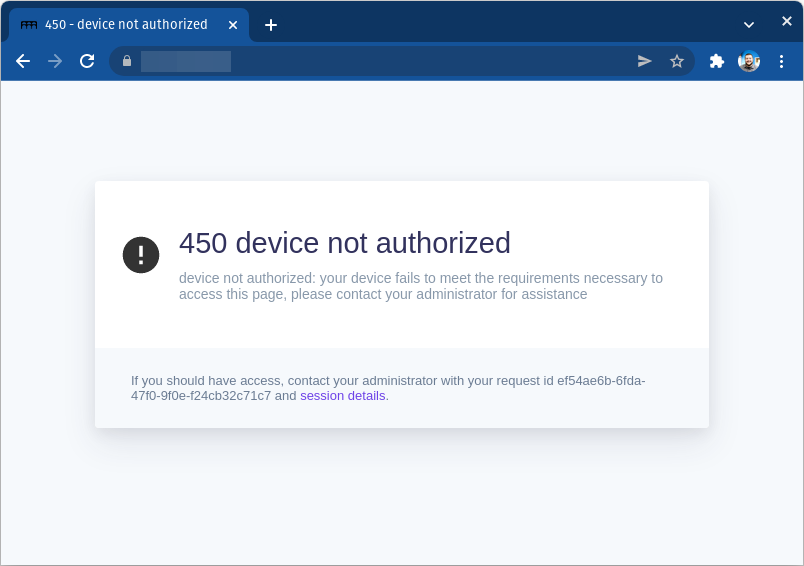
From the .pomerium endpoint you can copy your device ID to provide to your Pomerium administrator.
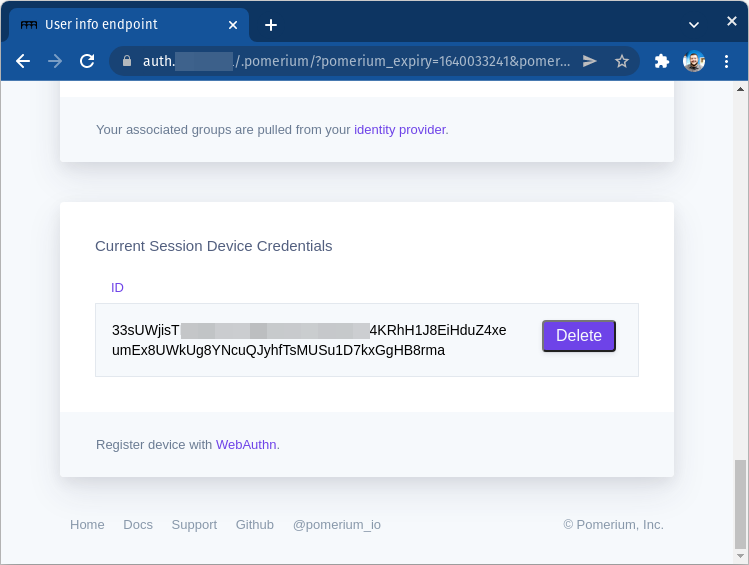
From here you can also delete the ID for devices that should no longer be associated with your account.