# Secure Cockpit
Cockpit (opens new window) is "a web-based graphical interface for servers, intended for everyone". It provides a method of managing many administrative server tasks that would normally require command line access.
# Before You Begin
This guide assumes you already have Pomerium installed and connected to your IdP. If not, follow the instructions in the following articles before continuing:
- Install Pomerium
- Binaries if installing Pomerium as a system-level service.
- Pomerium using Docker if installing Pomerium as a Docker container
- Install Pomerium using Helm for Kubernetes environments.
- Connect to an IdP - See Identity Provider Configuration and find the article for your identity provider.
# Install & Configure Cockpit
Cockpit provides detailed instructions on installation for many popular Linux distributions. See Running Cockpit (opens new window) to find the steps to match your server.
Once installed, create or edit
/etc/cockpit/cockpit.confto prepare it to accept proxied connections:[WebService] Origins = https://cockpit.localhost.pomerium.io wss://cockpit.localhost.pomerium.io ProtocolHeader = X-Forwarded-Proto- Adjust
cockpit.localhost.pomerium.ioto match the URL Cockpit will be accessible from.
- Adjust
Restart the Cockpit service to apply the changes:
sudo systemctl restart cockpit.service
# Pomerium Route
A Pomerium route for Cockpit can follow the basic route examples, but requires websockets to load the dashboard after initial login:
- from: https://cockpit.localhost.pomerium.io to: http://localhost:9090 allow_websockets: true policy: - allow: or: - email: is: alice@example.com - email: is: bob@example.com- This example assumes that Pomerium is running as a system service on the same server as Cockpit. Adust the
tovalue to match the path to the Cockpit service if running on another server. - Adjust
cockpit.localhost.pomerium.ioto match the URL Cockpit will be accessible from.
- This example assumes that Pomerium is running as a system service on the same server as Cockpit. Adust the
If Pomerium is running as a system service the route will be updated automatically. Docker may not notify Pomerium of file changes, so the Pomerium container may need to be restarted.
Navigate to the new route to confirm access:
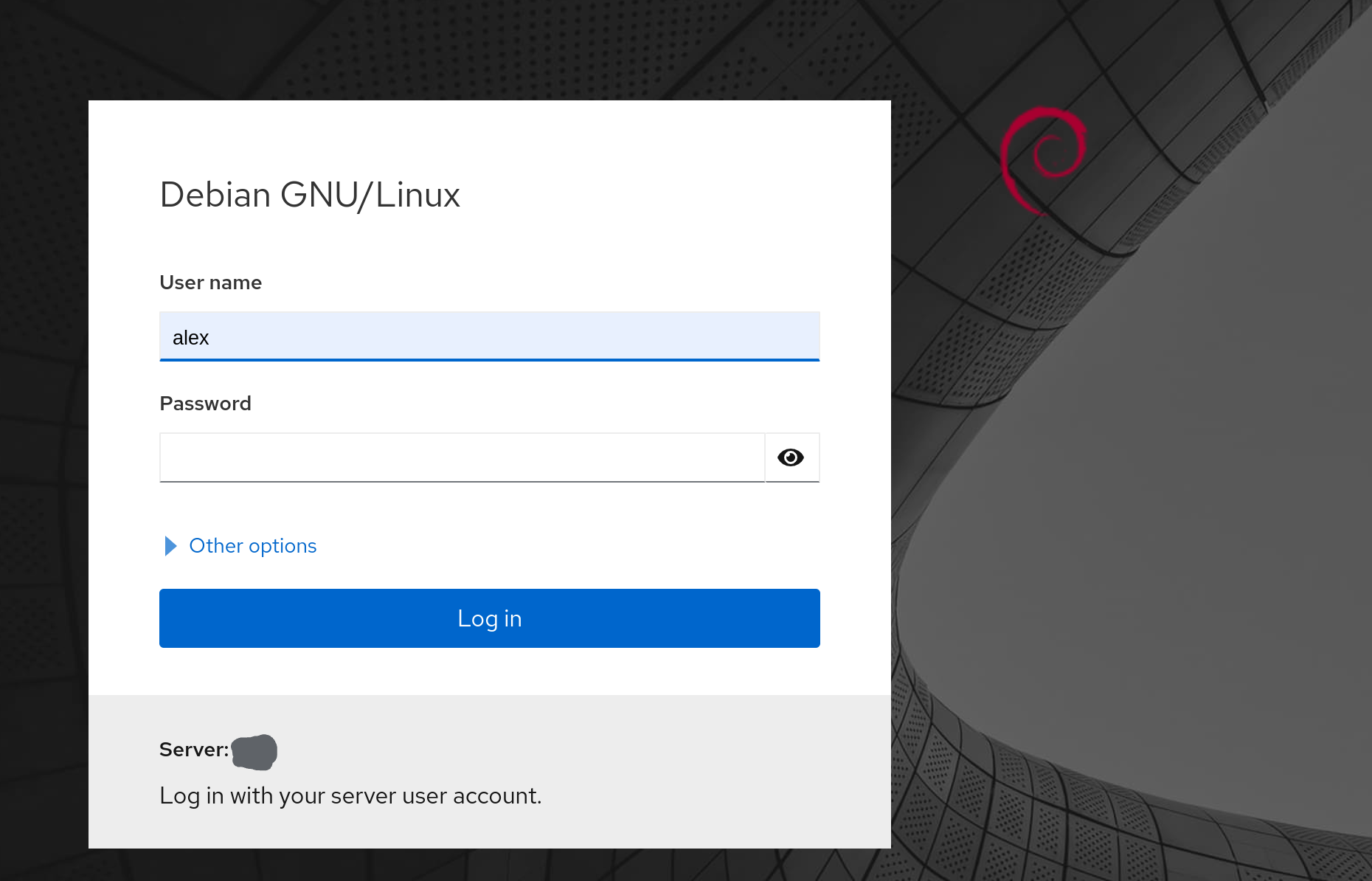
# Authentication
Cockpit uses PAM authentication by default. The project documentation includes a Single Sign On (opens new window) page that covers authentication to the software using Kerberos. As of this page's last update, there's no known way to provide user authentication from Pomerium using JWT or HTTP Headers.
Prove Us Wrong!
Have you configured Cockpit to accept authentication from Pomerium? Let us know on GitHub (opens new window), or post in the Community Showcase (opens new window) on our forums.
